Grid view
This view creates a dynamic grid view using card data, same as a TableView this view has features like filters, pagination and, a search input, it comes with a default card ready to use with some basic data and it also can use a customized card if it is needed.
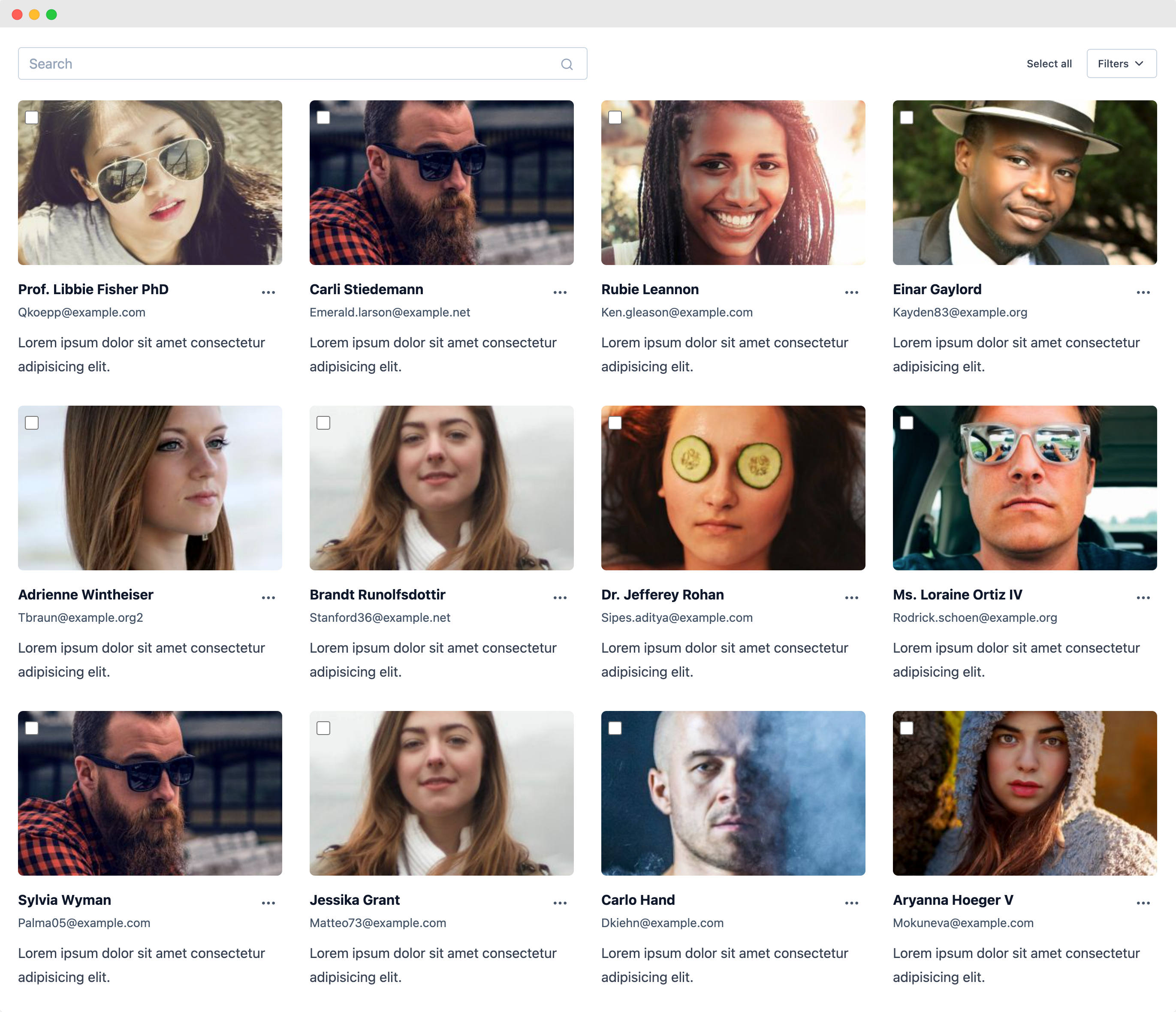
Create new grid view
php artisan make:grid-view UsersGridView
With this artisan command a UsersGridView.php file will be created inside app/Http/Livewire directory, with this class you can customize the behavior of the grid view.
Defining initial data
The GridView class needs a model class to get the initial data to be displayed on the view, you can define it in the $model property.
use App\User;
protected $model = User::class;
If you need an specific query as initial data you can define a repository() method returning an Eloquent query with the initial data to be displayed on the grid view, it is important to return the query, not the data collection.
use App\User;
use Illuminate\Database\Eloquent\Builder;
/**
* Sets a initial query with the data to fill the table
*
* @return Builder Eloquent query
*/
public function repository(): Builder
{
return User::query();
}
If you define this method, the $model property is not needed anymore.
Defining card data
The grid view uses blade components for showing every item in the grid, that blade component gets its props defining a card() method, it returns an array and every item of this array will be passes as a prop to the blade component.
Using the default card
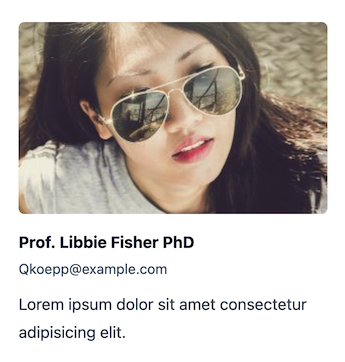
The grid view uses a default card showing some basic data, the array returned by the card() method should have the image, title, subtitle and the description of the card.
public function card($item)
{
return [
'image' => $item->photo,
'title' => $item->name,
'subtitle' => $item->email,
'description' => $item->description
];
}
These are the fields by default but you can add more if you want to customize your card.
Creating a customized card
The grid view has a card component by default with some data, however, you can create your own card component and use as much data as you need in the card() method, you just need to set a public property with the name of your custom component and return the data that you need in the card() method.
public $cardComponent = 'components.my-card';
public function card($model) {
return [
'name' => $model->name,
'email' => $model->email,
'model' => $model
];
}
All the data returned in the card() method will be received as a prop in your blade component along with these other default props that you can use based on your needs.
| Name | Description | Type | Value |
|---|---|---|---|
| withBackground | Defines if the card should have a background | Boolean | true,false |
| model | Model instance for this card | ||
| actions | Actions defined in this view class | Array | |
| hasDefaultAction | Checks if the Grid View has defined the onCardClick() method |
Boolean | true,false |
| selected | Defines if the item was selected when the grid view has bulk actions | Boolean | true,false |
With all this data you can build your own card component as you need, remember to include an actions component.
<x-lv-actions :actions="$actions" :model="$model" />
<!-- Or -->
<x-lv-actions.drop-down :actions="$actions" :model="$model" />
Default card item action
You can define a default action that will be fired clicking on the card image or the card title, this action gets the model instance that fired it.
public function onCardClick(User $model)
{
}
Max columns
The maximun number of colums by default is 5 for xl displays, you can customize this value with a public property.
public $maxCols = 3;
With background
The default card doesn't have a background by default, you can customize this behavior with public property.
public $withBackground = true
This will render the item with a white background.
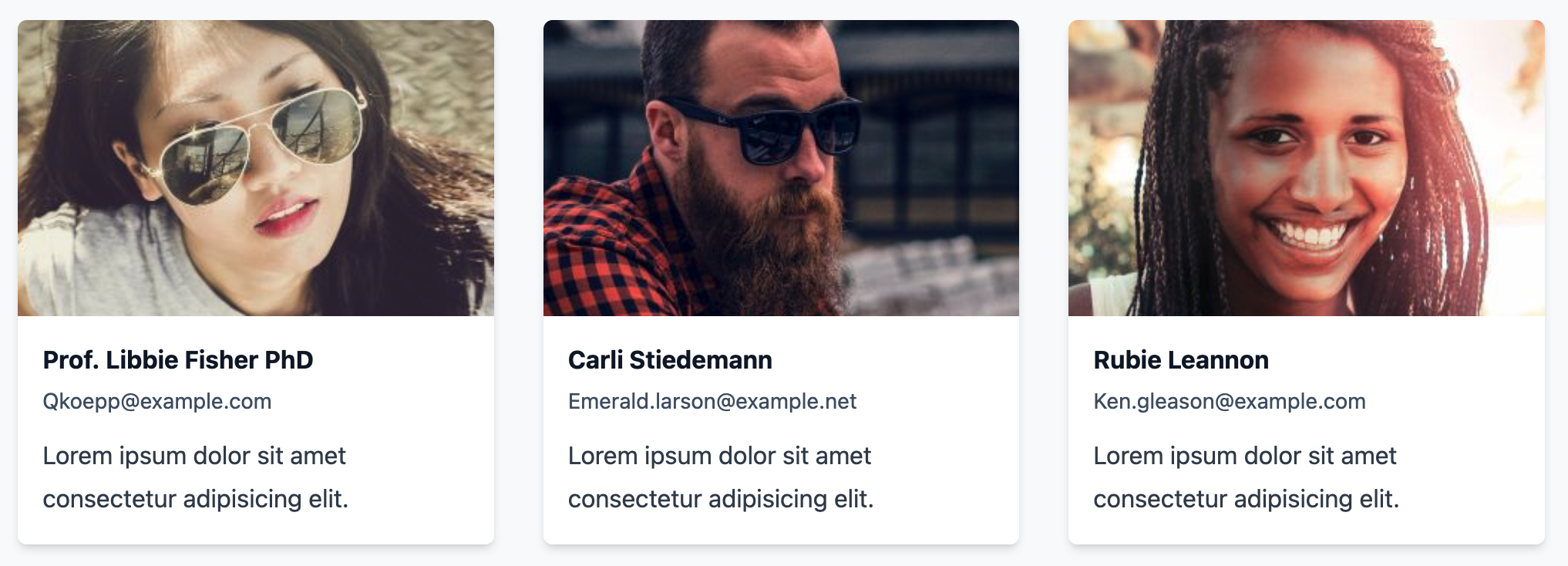
Sorting data
You can add an option to sort the items on the grid view by an specific field defining a sortableBy method with an array of the fields to sort by, as the grid view desn't have headers, a Sort by button will be displayed with a drop down with all the fields defined in this method.
public function sortableBy()
{
return [
'Name' => 'name',
'Email' => 'email'
];
}
More features
In addition, this view supports more features like: Searching data, Pagination, Filters, Actions, and UI components